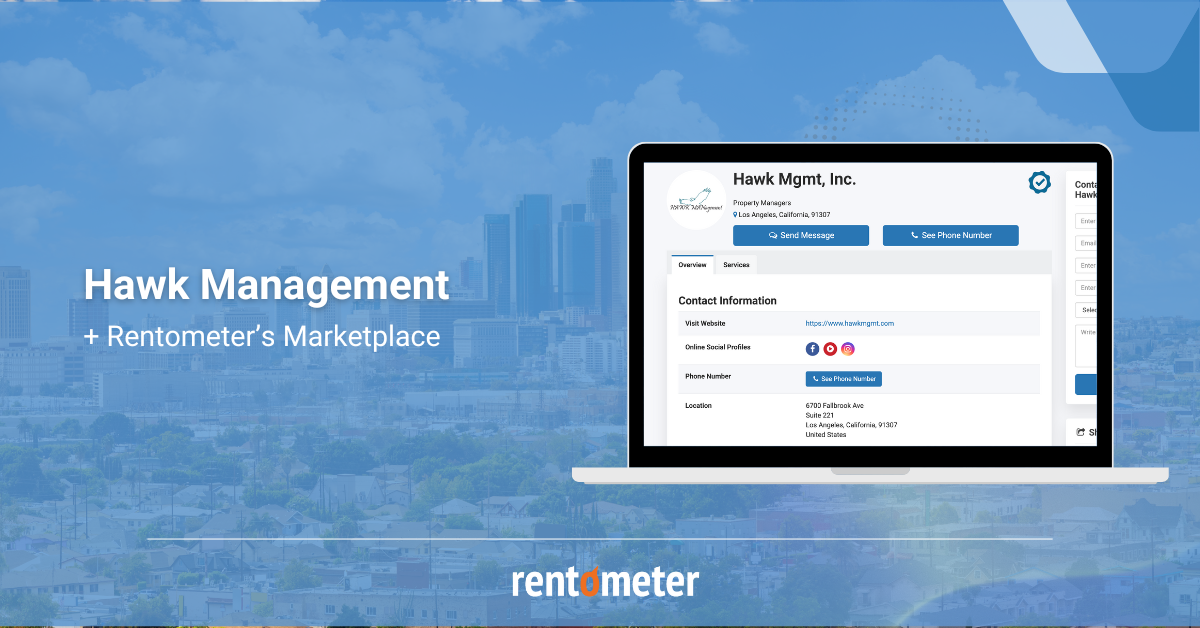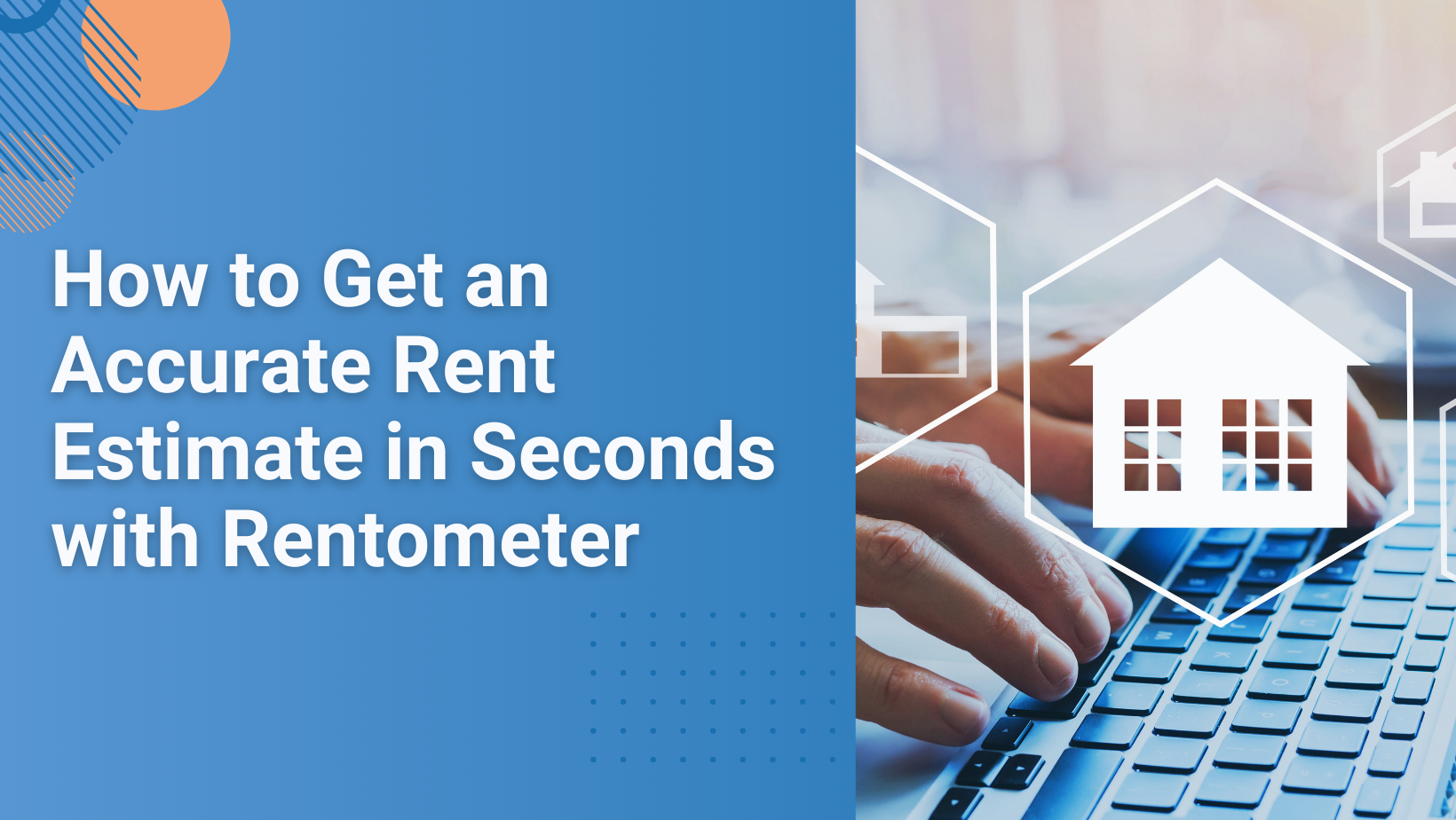How to Analyze Rents for Hundreds of Properties at Once with Rentometer’s Batch Processor Tool

Managing a rental portfolio or evaluating new markets can be time-consuming—but analyzing rent data doesn’t have to be. Whether you own a few dozen properties or hundreds, Rentometer’s Batch Processor tool makes it easy to generate rent estimates for large property sets in just a few clicks.
Exclusively available to Rentometer Pro subscribers, this powerful tool is built to save you time and streamline your analysis. In this guide, we’ll show you how to make the most of the Batch Processor and unlock its full potential.
How It Works: Step-by-Step
1. Prepare Your Property List
Start by creating a CSV file with your property data, or enter properties manually into the tool. For each property, include:
Stay connected
Get rental market insights delivered straight to your inbox.
- Property Address
- Number of Bedrooms (BR)
- Number of Bathrooms (Ba)
2. Upload Your File or Manually Enter Addresses
Once you've navigated to the Batch Processor tool, you can either manually enter each property address and details or upload a CSV.
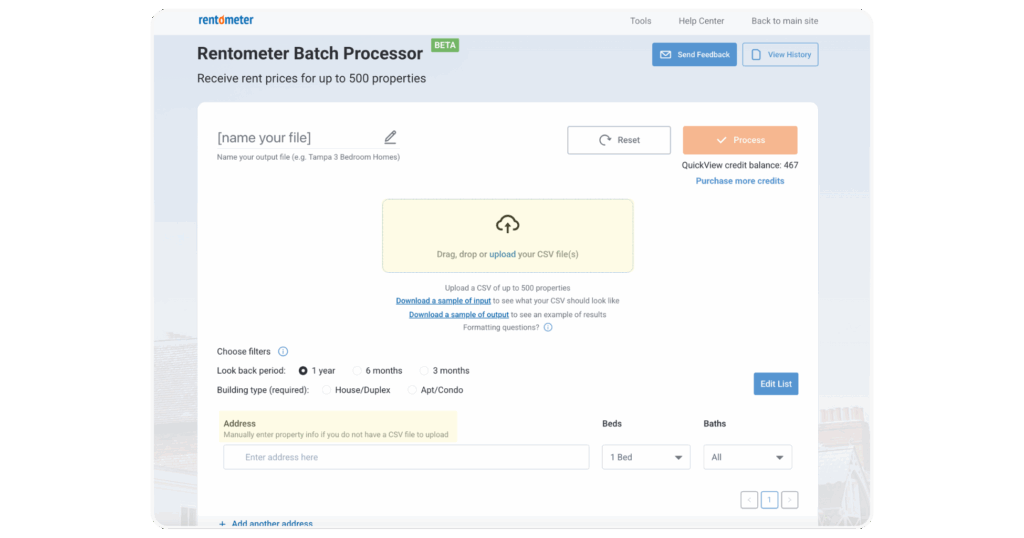
When uploading a CSV, follow the instructions below:
Merge Address fields (optional)
The Batch Processor requires the entire address to be in a single field (e.g. Street, City, Sate, Zip).
If your address is in a single column in your input file, you can skip this step.
If it’s in separate columns, you will need to choose the columns in your CSV to merge.
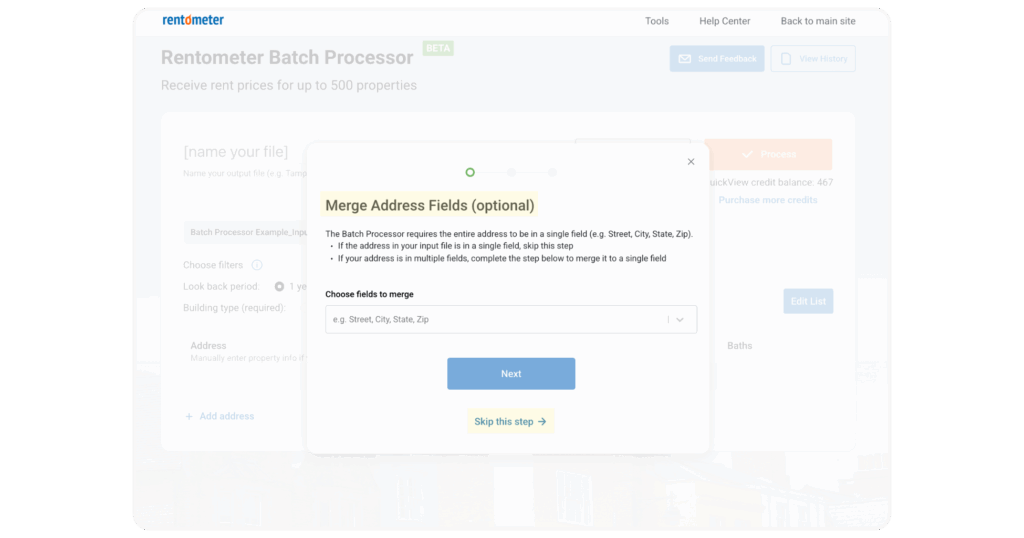
Match Field Names
The column headers in your input file must match Rentometer’s required fields: Address, Bedrooms, and Baths.
If your file uses the same labels as our required fields, you can press the “Next” button.
If your file uses different labels — for example, “Property Address” instead of “Address” — you’ll need to manually match them. Don’t worry, this only takes a second!
To match field names, select the correct column from the Input File Column Header dropdown on the right, next to the corresponding Required Field. This ensures our system correctly maps your data for processing.
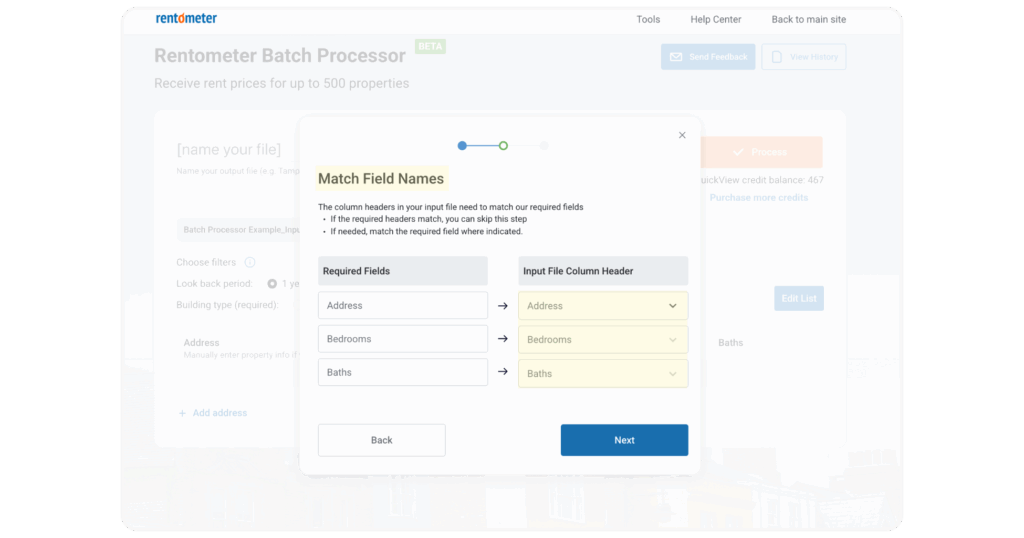
Additional Columns (optional)
Want to include extra columns from your input file in your results?
Just click the arrow to open the dropdown menu — you’ll see a list of all columns from your input file. Select up to 5 additional columns you’d like to include in your output file and press the “Confirm” button.
If you don’t wish to add columns, you can choose to not select any.
Press confirm to finish the file upload process.
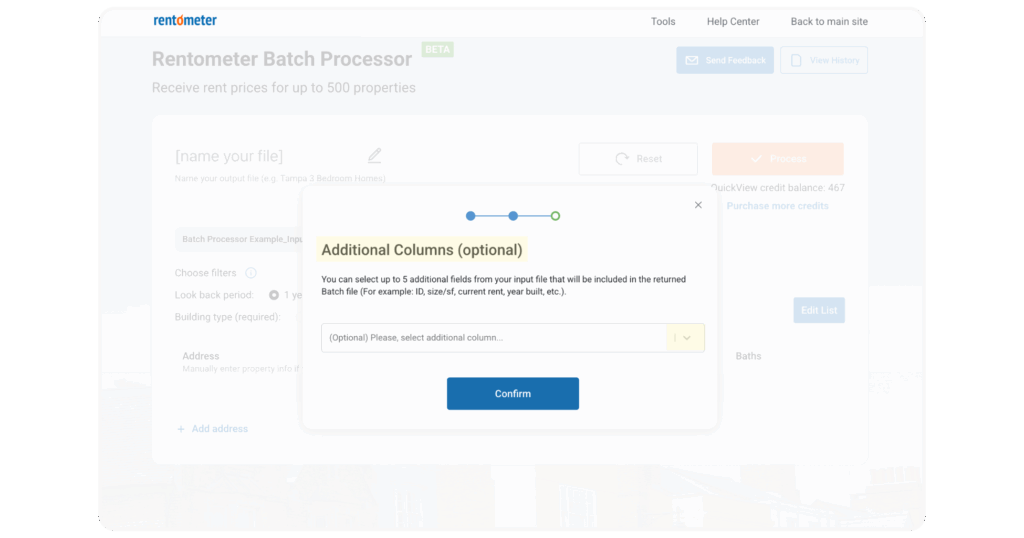
3. Name Your Batch
After uploading your file or entering your addresses, name your Batch Processor file by clicking on the pencil icon in the top left corner and begin typing over the default [name your file] text. Giving your file a clear, descriptive name makes it easy to find and reference later if you need to revisit your results.
The name will be used for your output file when you download the results, and it will also appear in your Batch Processor history.
Example: If you’re analyzing a particular market or asset type, an example of a good Batch name would be “Tampa 3-Bedroom SFRs.”
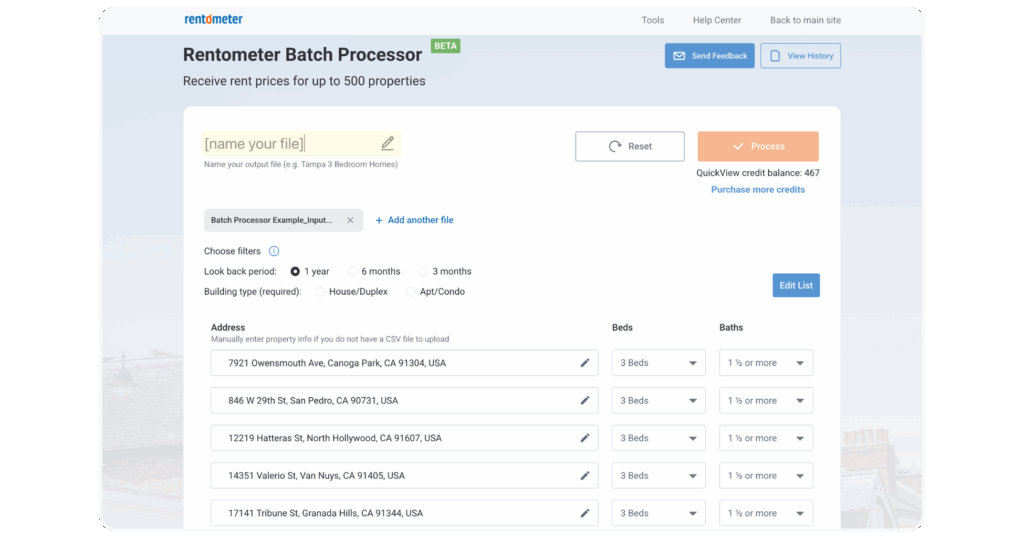
4. Apply Filters
Next, it’s time to apply filters. This is a required step.
- Choose your lookback period for the rent data (3 months, 6 months, or 1 year)
- Choose the building type (House/Duplex or Apartment/Condo)
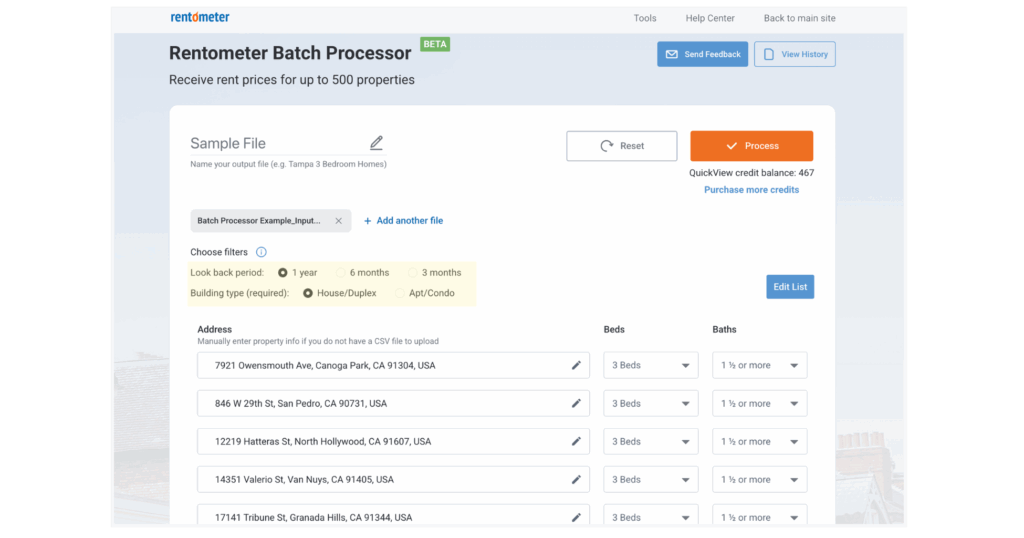
5. Process the Batch
Review and edit your property list before processing if needed. Once everything looks good, click the orange process button in the top right corner to run your batch.
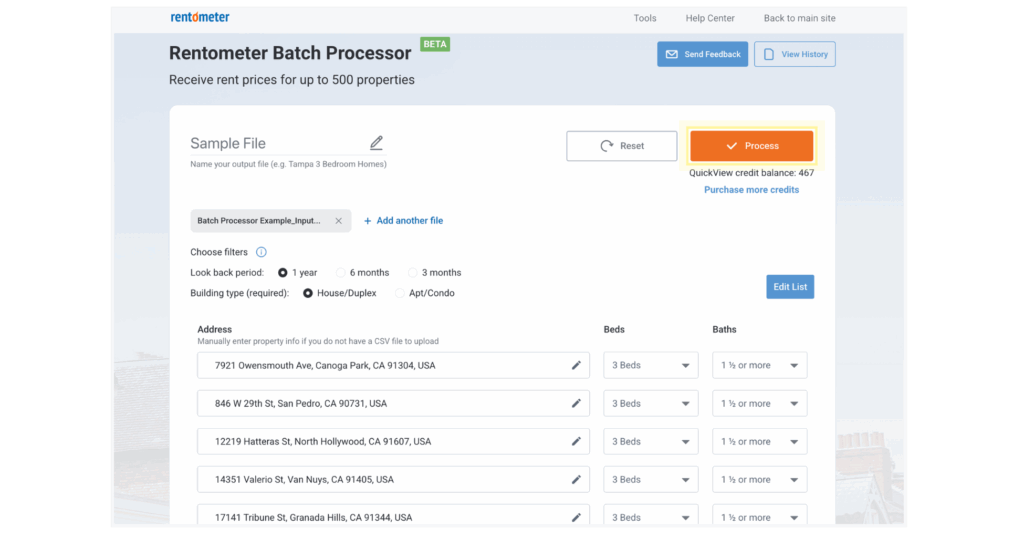
A pop-up window will notify you of your current credit balance and how many credits it will cost to run the batch. You will be charged one QuickView™ API credit per address. Hit the blue confirm button to complete processing.
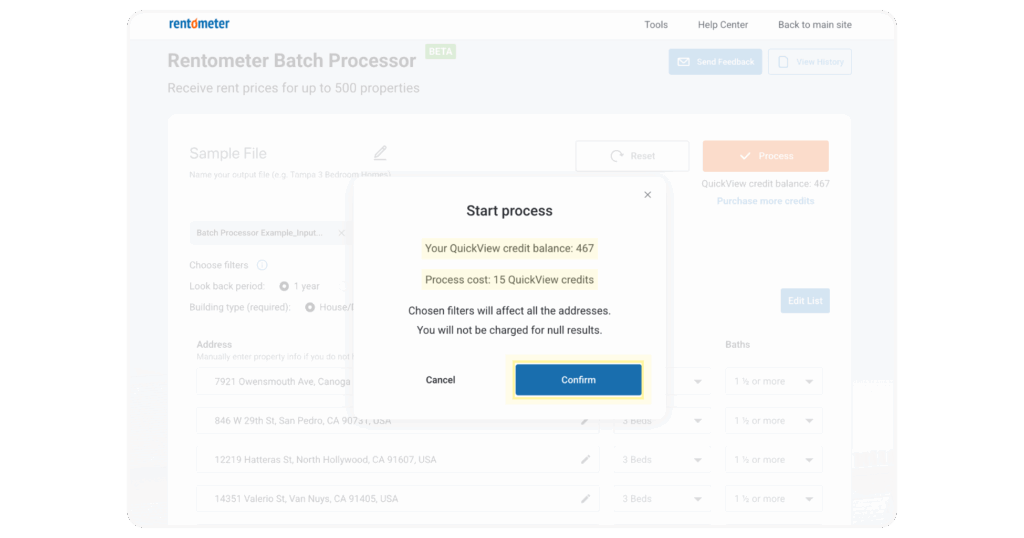
The tool will automatically analyze each property and provide a rent estimate for each property using Rentometer’s reliable QuickView™ API Endpoint.
6. View and Download Your Results
After processing, the on-screen results will display the mean (average) and median rent estimates for each property.
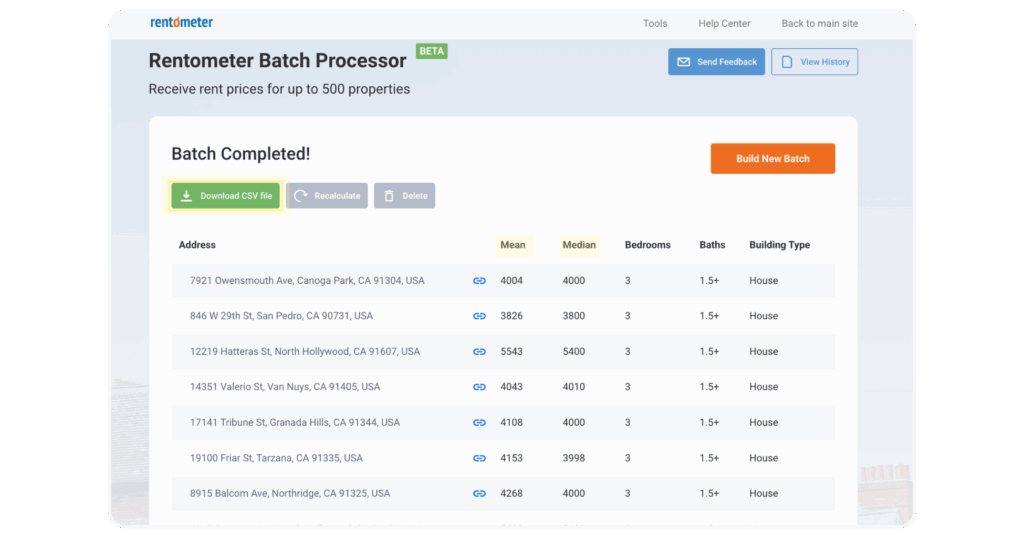
For a more detailed view, you can download a CSV file that includes additional data such as the 25th and 75th percentiles and minimum and maximum rents. The file also provides a link to each property's QuickView™ Rent Estimate on our web interface, where you can generate a Pro Report or download comps for deeper analysis.
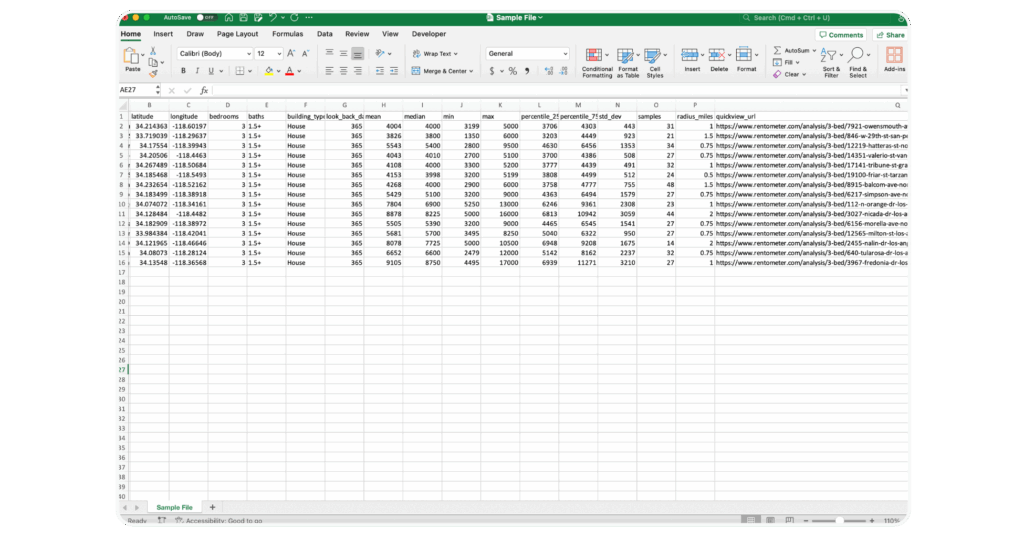
7. View History
The results will also be saved to your account, so you can revisit, download, or even recalculate them later for the most up-to-date rental data.
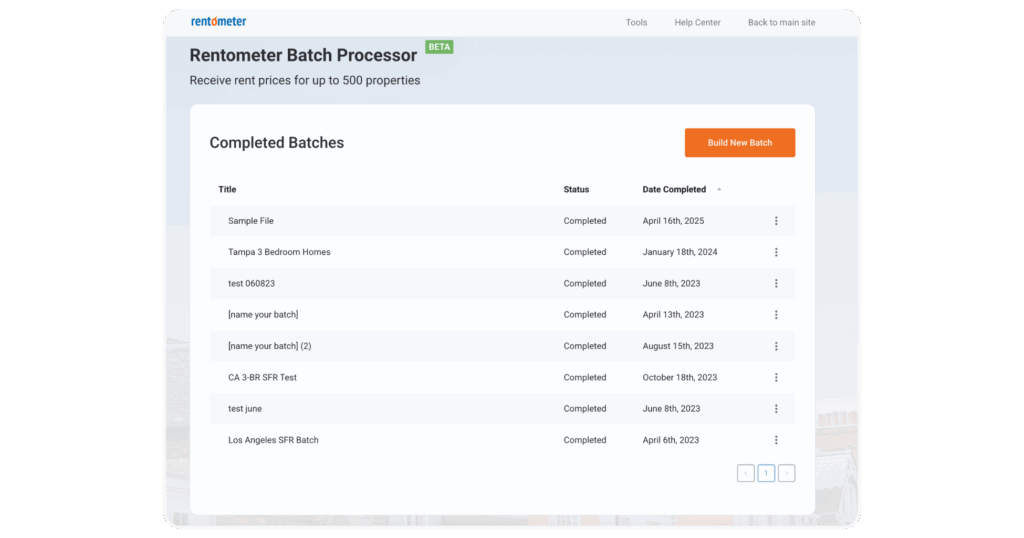
Work Smarter with Rentometer
Batch Processor is built for busy real estate professionals who want fast, accurate rental insights. Say goodbye to manually researching one rent price at a time and start analyzing rent prices for your entire portfolio in minutes, not hours.
Stay connected
Get rental market insights delivered straight to your inbox.
 LinkedIn
LinkedIn
 Facebook
Facebook
 Email
Email
 Twitter
Twitter
 Quickly evaluate current rents with QuickView™ Rent Estimates
Quickly evaluate current rents with QuickView™ Rent Estimates